Table of Contents
결제 서비스에 대한 이해
결제 생태계
- 상점: 온/오프라인으로 물건을 판매하는 곳
- 결제 기관: 신용카드 회사, 은행과 같은 고객의 자금을 관리하는 곳 (ex. 은행)
- PG사: 상점과 다양한 결제 기관 사이에서 결제를 중개하는 곳 (ex. 토스페이먼츠)
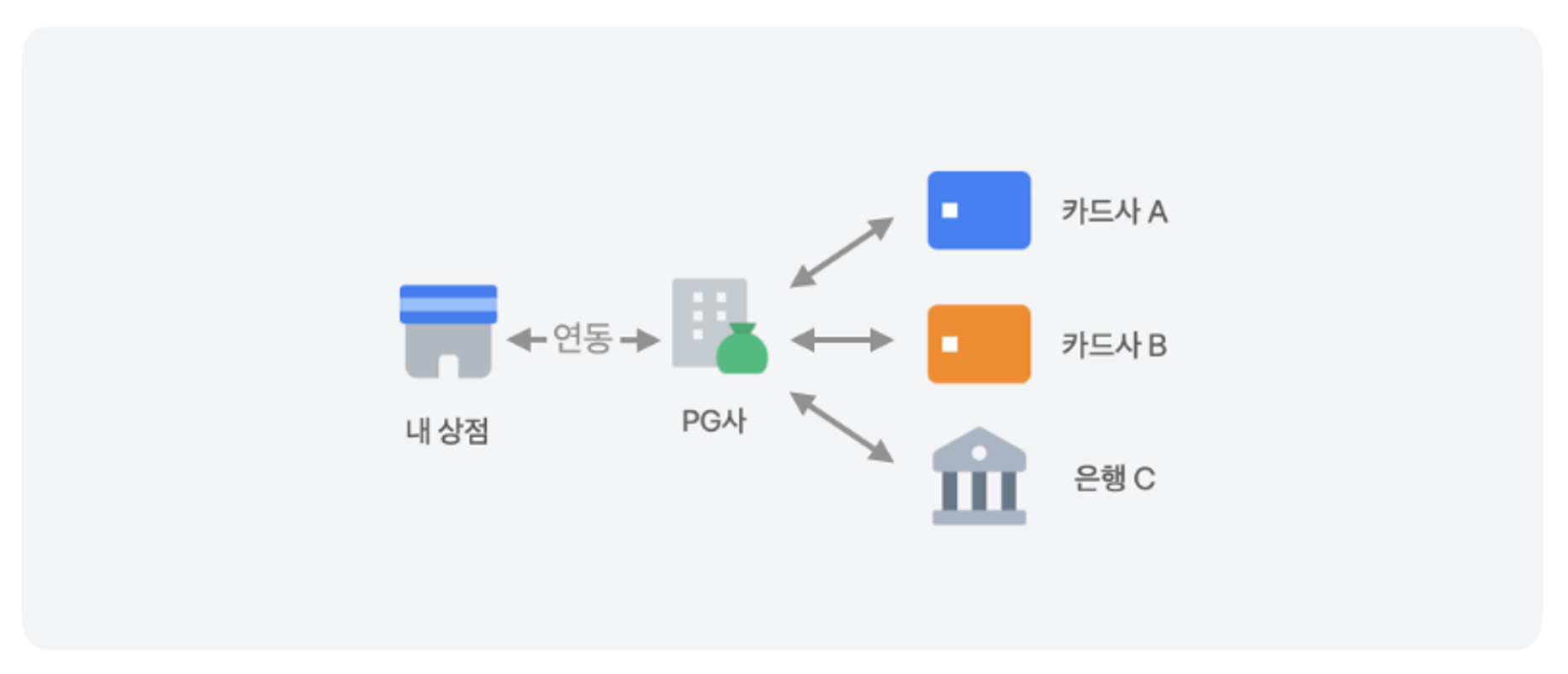
- 구매자가 가지고 있는 결제수단은 다양해요. 상점이 여러 개의 신용카드와 은행 계좌, 간편결제 등 모든 결제수단을 일일이 계약하고 직접 개발하기 어려워요.
- 이런 번거로움을 해결하기 위해 PG사는 여러 결제 기관과 결제 데이터를 안정적으로 주고 받을 수 있는 시스템을 제공해요. PG사 한 곳과 계약하면 여러 카드사, 은행과 계약한 효과를 누릴 수 있죠.
- 이렇게 편리한 결제 서비스를 제공하는 PG사는 편리한 시스템을 제공한 대가로 약간의 수수료를 가져갑니다. 그 외에도 부가세나 기타 비용을 한꺼번에 계산해주죠. 그래서 사업자가 받는 돈은 구매자가 지불한 전체 금액보다 조금 적어요. 이 금액을 정산 금액이라고 해요.
- 상품이나 서비스를 판매한 금액에서 이런 수수료를 PG사가 계산한 뒤 상점에 돈을 주는 과정을 정산이라고 해요.
결제의 흐름
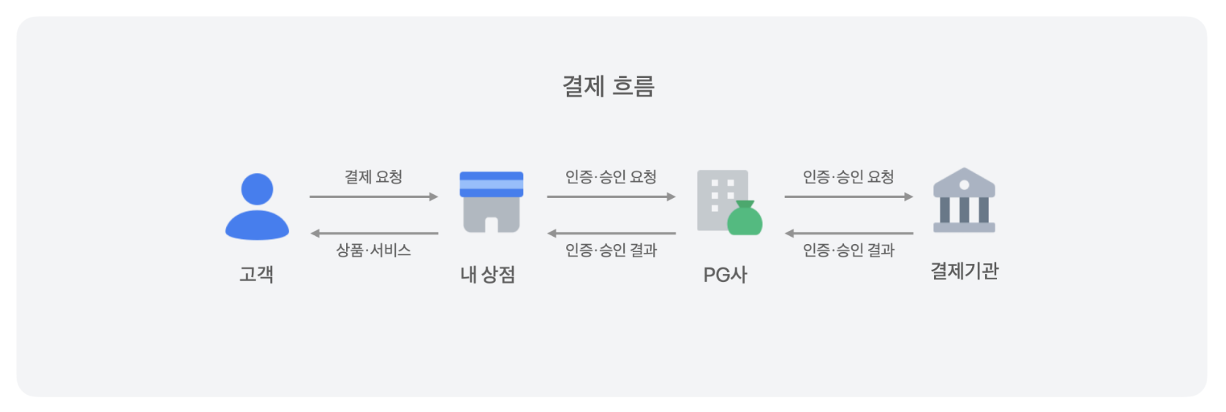
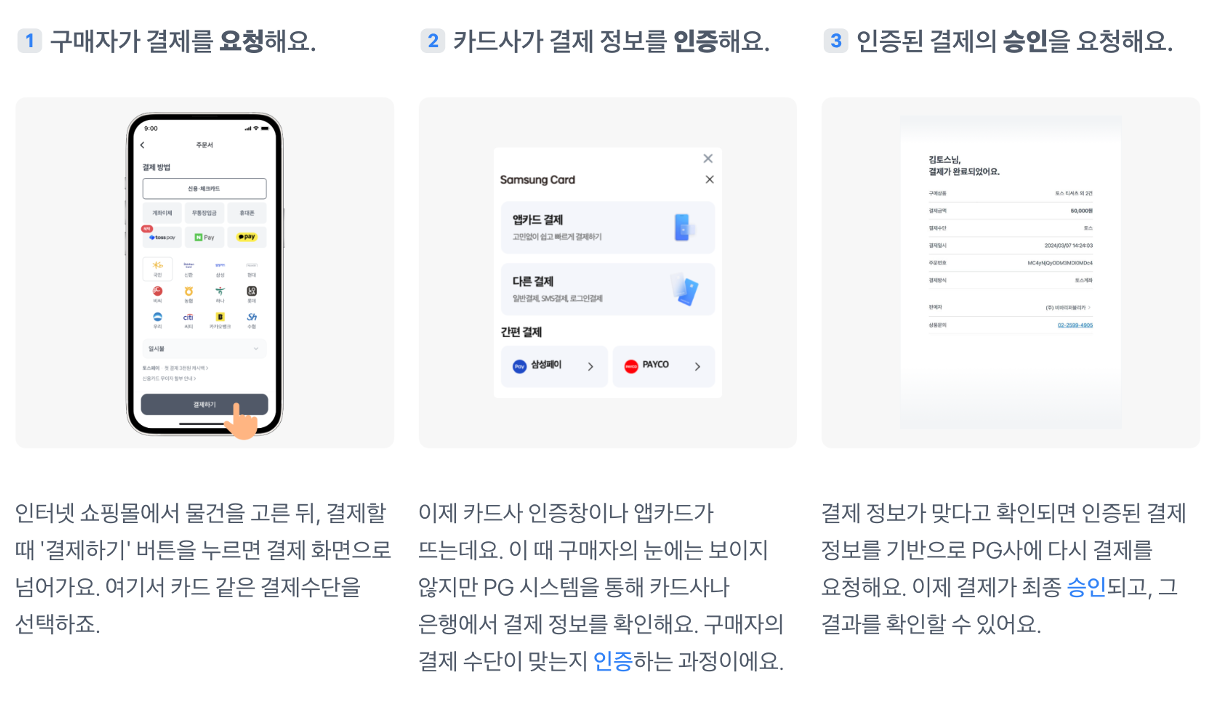
- 고객이 상점에 결제를 요청 하면, 상점은 해당 정보를 PG사에 전달
- PG사는 결제 기관에 전달
- 결제 기관에서 유효한 정보인지 확인하고 인증 결과를 PG사에 알려줌
- 인증 결과가 유효하면 PG사는 결제 정보를 다시 상점에 전달 (인증된 유효한 결제 정보로 다시 요청하도록 유도)
- 비로소 PG사는 해당 결제 정보로 결제 기관에 결제를 요청하고 결제가 이루어짐 (결제 기관이 PG사에 돈을 입금)
- PG사는 금액의 일부를 수수료로 가져가고 나머지 금액을 상점에 입금
- 더 자세한 내용은 여기서 확인
- 테스트 키로 연동할 때 실제 결제 정보(카드 번호, 휴대폰 번호 등)를 사용해도 결제 승인은 가상으로 이루어져요.
- 따라서 테스트 환경에서는 결제 승인에 성공해도 내 결제수단에서 빠져나가는 금액은 없어요.
결제 연동하기
API 키 발급받기
- API 키는 클라이언트를 식별하는 역할을 한다
-
토스페이먼츠는 API 키로 시스템에 접근하는 클라이언트의 인증 정보를 확인하고 올바른 응답을 내려준다
- 토스 개발자 센터로 접속해 내 개발정보를 클릭한다
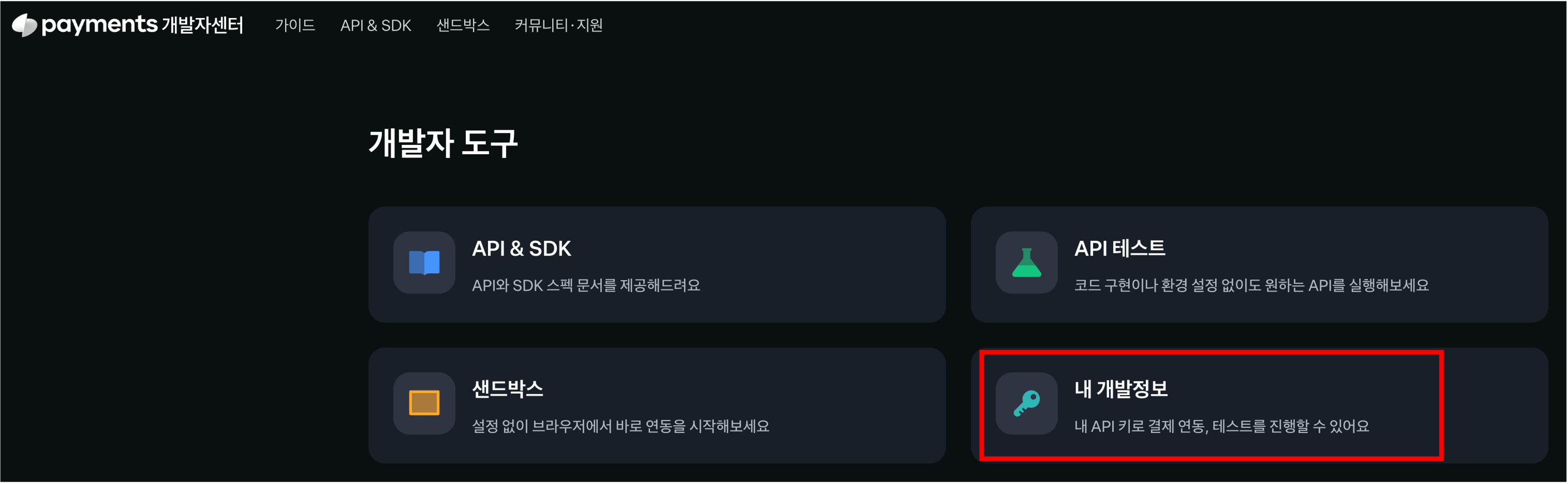
- 회원가입/로그인하면 다음과 같은 화면 볼 수 있다
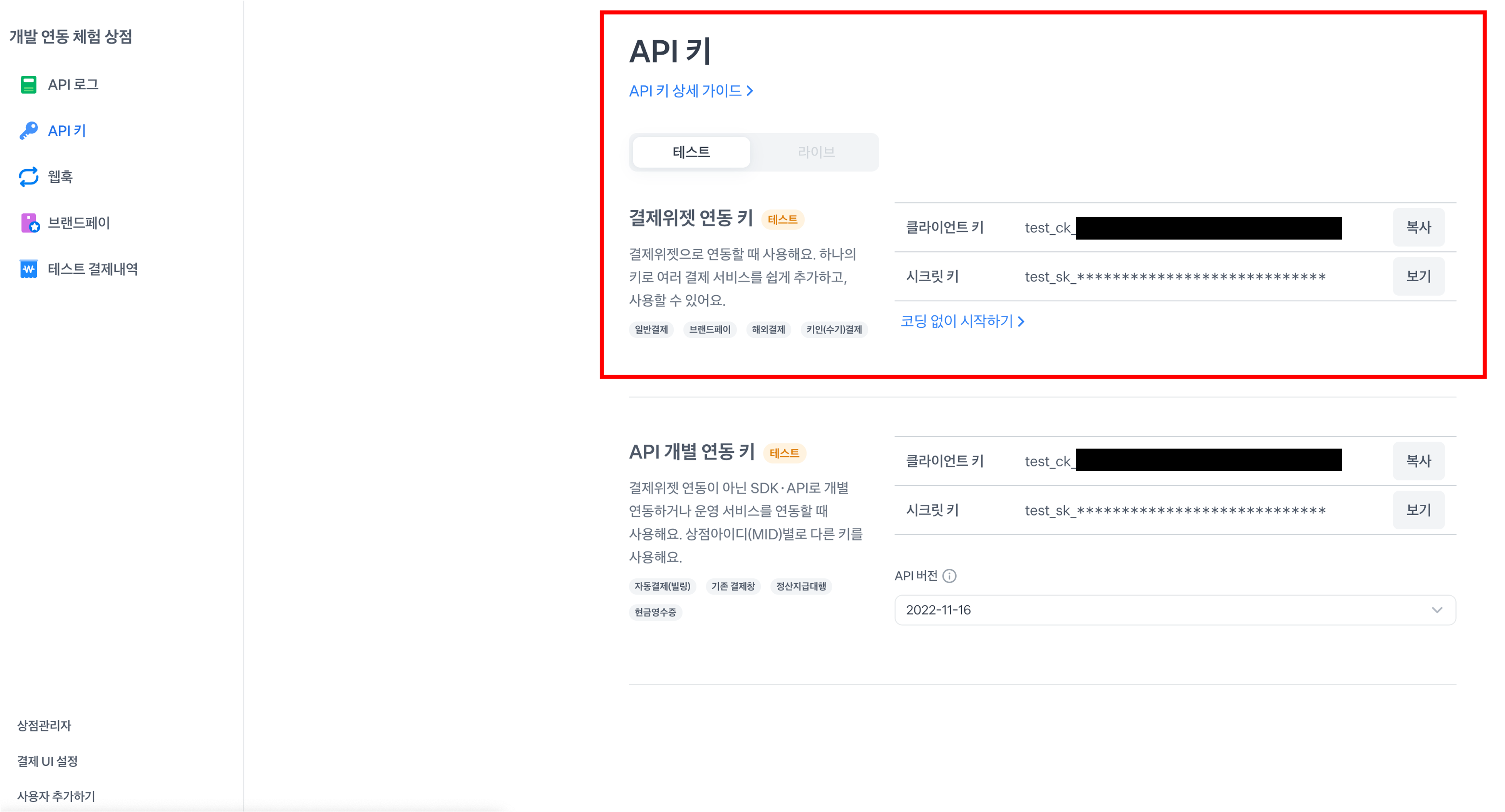
- 클라이언트 키: 결제위젯 SDK를 초기화할 때 필요하다
- 시크릿 키: 결제 승인/취소/조회 같은 코어 API를 사용할 때 필요하다 (노출되면 안된다)
- 결제위젯 연동 키가 안보인다면, 결제위젯 연동 키는 토스페이먼츠 전자결제 신청 이후에만 확인할 수 있어요. 신청 전에는 문서에 있는 테스트 키로 결제위젯을 연동해보세요.
test_gck_docs_Ovk5rk1EwkEbP0W43n07xlzm
test_gsk_docs_OaPz8L5KdmQXkzRz3y47BMw6
결제위젯 SDK 설치
- 스크립트 태그 또는 npm 패키지로 결제위젯 SDK를 설치한다
<script src="https://js.tosspayments.com/v1/payment-widget">
npm install @tosspayments/payment-widget-sdk
코드 작성
- 코드의 흐름을 알고 싶으면 공식문서를 참고하자
- 아래 코드는 Next.js 샘플 코드에서 복사한 코드이다
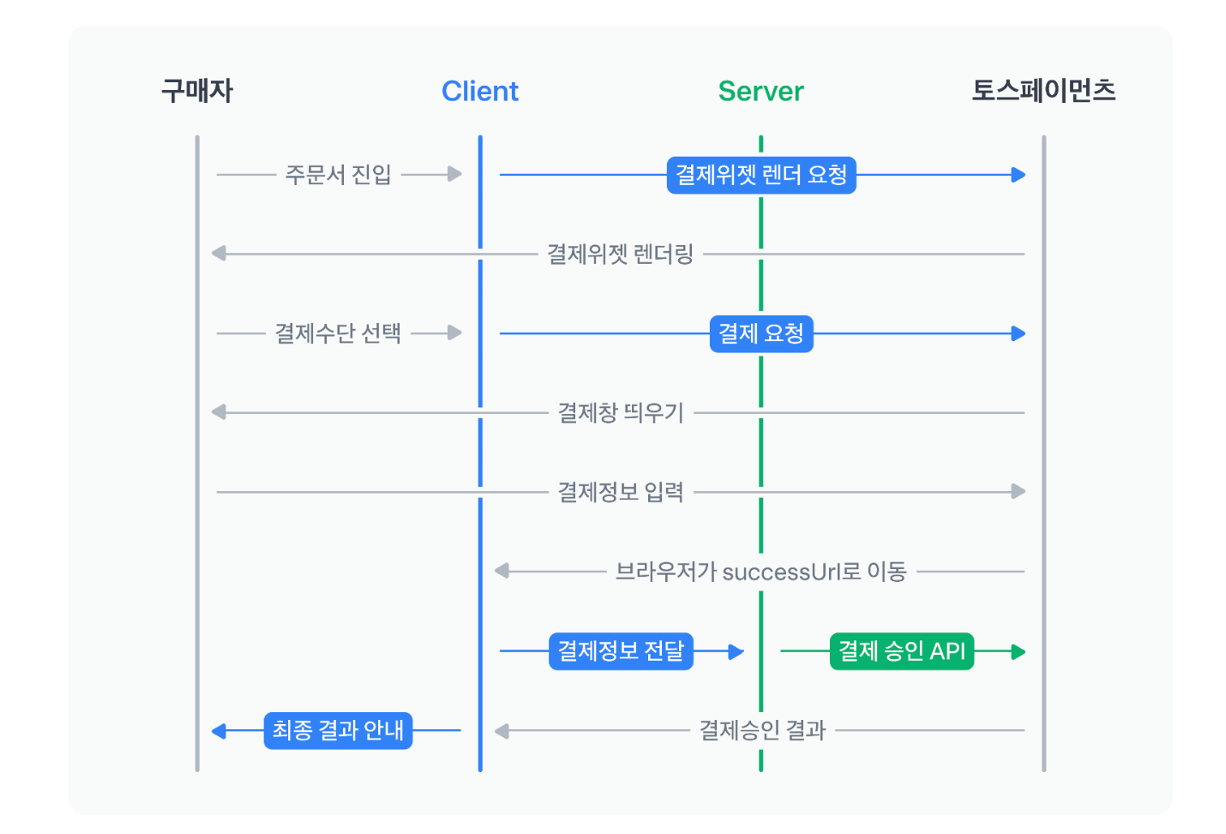
checkout
import React, { useEffect, useRef, useState } from "react";
import { loadPaymentWidget, ANONYMOUS } from "@tosspayments/payment-widget-sdk";
import { nanoid } from "nanoid";
// 구매자의 고유 아이디를 불러와서 customerKey로 설정하세요.
// 이메일・전화번호와 같이 유추가 가능한 값은 안전하지 않습니다.
const widgetClientKey = "test_gck_docs_Ovk5rk1EwkEbP0W43n07xlzm";
const customerKey = "Ob1ARnMzy_h_ki_JJEy9D";
// const paymentWidget = PaymentWidget(widgetClientKey, PaymentWidget.ANONYMOUS) // 비회원 결제
export function CheckoutPage() {
const [paymentWidget, setPaymentWidget] = useState(null);
const paymentMethodsWidgetRef = useRef(null);
const [price, setPrice] = useState(50_000);
useEffect(() => {
const fetchPaymentWidget = async () => {
try {
const loadedWidget = await loadPaymentWidget(widgetClientKey, customerKey);
setPaymentWidget(loadedWidget);
} catch (error) {
console.error("Error fetching payment widget:", error);
}
};
fetchPaymentWidget();
}, []);
useEffect(() => {
if (paymentWidget == null) {
return;
}
// renderPaymentMethods() 메서드로 결제 UI를 렌더링하세요
const paymentMethodsWidget = paymentWidget.renderPaymentMethods(
"#payment-widget",
{ value: price },
{ variantKey: "DEFAULT" }
);
// renderAgreement() 메서드로 이용약관 UI를 렌더링하세요
paymentWidget.renderAgreement(
"#agreement",
{ variantKey: "AGREEMENT" }
);
paymentMethodsWidgetRef.current = paymentMethodsWidget;
}, [paymentWidget, price]);
useEffect(() => {
const paymentMethodsWidget = paymentMethodsWidgetRef.current;
if (paymentMethodsWidget == null) {
return;
}
// 결제 금액을 업데이트하려면 updateAmount()를 호출하세요
paymentMethodsWidget.updateAmount(price);
}, [price]);
const handlePaymentRequest = async () => {
// 결제를 요청하기 전에 orderId, amount를 서버에 저장하세요.
// 결제 과정에서 악의적으로 결제 금액이 바뀌는 것을 확인하는 용도입니다.
try {
// 결제 버튼에 결제 요청 메서드 requestPayment()를 이벤트로 걸어주세요
await paymentWidget?.requestPayment({
orderId: nanoid(),
orderName: "토스 티셔츠 외 2건",
customerName: "김토스",
customerEmail: "customer123@gmail.com",
customerMobilePhone: "01012341234",
// 클라이언트는 결제 인증이 성공하면 successUrl로 이동하고, 실패하면 failUrl로 이동해요
successUrl: `${window.location.origin}/success`, // successUrl로 이동할 때 URL에 paymentType, orderId, paymentKey, amount 파라미터 전달됨
failUrl: `${window.location.origin}/fail`,
});
} catch (error) {
console.error("Error requesting payment:", error);
}
};
return (
<div>
{/* 할인 쿠폰 */}
<label htmlFor="coupon-box">
<input
id="coupon-box"
type="checkbox"
onChange={(event) => {
setPrice(event.target.checked ? price - 5_000 : price + 5_000);
}}
/>
<span>5,000원 쿠폰 적용</span>
</label>
{/* 결제 UI, 이용약관 UI 영역 */}
<div id="payment-widget" />
<div id="agreement" />
{/* 결제하기 버튼 */}
<button onClick={handlePaymentRequest}>결제하기</button>
</div>
);
}
success
import axios from "axios";
import { GetServerSideProps } from "next";
import Link from "next/link";
// ------ Payment 객체 ------
// @docs https://docs.tosspayments.com/reference#payment-객체
interface Payment {
orderName: string;
approvedAt: string;
receipt: {
url: string;
};
totalAmount: number;
method: "카드" | "가상계좌" | "계좌이체";
paymentKey: string;
orderId: string;
}
export const getServerSideProps: GetServerSideProps = async (context) => {
const {
query: { paymentKey, orderId, amount },
} = context;
try {
// ------ 결제 승인 ------
// @docs https://docs.tosspayments.com/guides/payment-widget/integration#3-결제-승인하기
// 쿼리 파라미터의 amount 값과 renderPaymentMethods()의 amount 파라미터의 값이 같은지 반드시 확인하세요. 클라이언트에서 결제 금액을 조작하는 행위를 방지할 수 있습니다. 만약 값이 다르다면 결제를 취소하고 구매자에게 알려주세요
// 서버로 paymentKey, amount, orderId 값을 전달하세요. 결제 승인에 필요한 데이터입니다. 결제 승인 결과에 따라 클라이언트에서 필요한 결제 성공 및 실패 로직을 추가하세요
const { data: payment } = await axios.post<Payment>(
"https://api.tosspayments.com/v1/payments/confirm",
{
paymentKey,
orderId,
amount,
},
{
headers: {
Authorization: `Basic ${Buffer.from(`${process.env.TOSS_PAYMENTS_SECRET_KEY}:`).toString("base64")}`,
},
}
);
console.log(payment);
return {
props: { payment },
};
} catch (err: any) {
console.error("err", err.response.data);
return {
redirect: {
destination: `/fail?code=${err.response.data.code}&message=${encodeURIComponent(err.response.data.message)}`,
permanent: false,
},
};
}
};
interface Props {
payment: Payment;
}
export default function SuccessPage({ payment }: Props) {
return (
<main>
<div className="box_section">
<img width="100px" src="https://static.toss.im/illusts/check-blue-spot-ending-frame.png" />
<h2>결제를 완료했어요</h2>
<div className="p-grid typography--p">
<div className="p-grid-col text--left">
<b>결제금액</b>
</div>
<div className="p-grid-col text--right" id="amount">
{payment.totalAmount.toLocaleString()}원
</div>
</div>
<div className="p-grid typography--p">
<div className="p-grid-col text--left">
<b>주문번호</b>
</div>
<div className="p-grid-col text--right" id="orderId">
{payment.orderId}
</div>
</div>
<div className="p-grid typography--p">
<div className="p-grid-col text--left">
<b>paymentKey</b>
</div>
<div className="p-grid-col text--right" id="paymentKey">
{payment.paymentKey}
</div>
</div>
<div className="p-grid-col">
<Link href="https://docs.tosspayments.com/guides/payment-widget/integration">
<button className="button p-grid-col5">연동 문서</button>
</Link>
<Link href="https://discord.gg/A4fRFXQhRu">
<button className="button p-grid-col5">
실시간 문의
</button>
</Link>
</div>
</div>
<div className="box_section">
<b>Response Data :</b>
<div id="response">
{payment && <pre>{JSON.stringify(payment, null, 4)}</pre>}
</div>
</div>
</main>
);
}
fail
import { useRouter } from "next/router";
import Link from "next/link";
export default function FailPage() {
const { query } = useRouter();
return (
<main>
<div id="info" className="box_section">
<img width="100px" src="https://static.toss.im/lotties/error-spot-no-loop-space-apng.png" alt="에러 이미지" />
<h2>결제를 실패했어요</h2>
<div className="p-grid typography--p">
<div className="p-grid-col text--left">
<b>에러메시지</b>
</div>
<div className="p-grid-col text--right" id="message">
{query.code ?? "UNKNOWN_ERROR"}
</div>
</div>
<div className="p-grid typography--p">
<div className="p-grid-col text--left">
<b>에러코드</b>
</div>
<div className="p-grid-col text--right" id="code">
{query.message ?? "알 수 없음"}
</div>
</div>
<div className="p-grid-col">
<Link href="https://docs.tosspayments.com/guides/payment-widget/integration">
<button className="button p-grid-col5">연동 문서</button>
</Link>
<Link href="https://discord.gg/A4fRFXQhRu">
<button className="button p-grid-col5">
실시간 문의
</button>
</Link>
</div>
</div>
</main>
);
}
server
const express = require("express");
const got = require("got"); // 'got'은 Node.js에서 HTTP 요청을 보내는 데 사용되는 간단하고 강력한 라이브러리
const app = express();
app.use(express.json());
app.use(express.urlencoded({ extended: true }));
app.post("/confirm", function (req, res) {
// 클라이언트에서 받은 JSON 요청 바디입니다.
const { paymentKey, orderId, amount } = req.body;
// 토스페이먼츠 API는 시크릿 키를 사용자 ID로 사용하고, 비밀번호는 사용하지 않습니다.
// 비밀번호가 없다는 것을 알리기 위해 시크릿 키 뒤에 콜론을 추가합니다.
// 시크릿 키와 :을 base64로 인코딩해서 Basic 인증 헤더를 아래와 같이 만들어주세요. :을 빠트리지 않도록 주의하세요. 비밀번호가 없다는 것을 알리기 위해 시크릿 키 뒤에 콜론을 추가합니다.
const widgetSecretKey = "test_sk_PBal2vxj81jX4Bba4ovy35RQgOAN";
const encryptedSecretKey =
"Basic " + Buffer.from(widgetSecretKey + ":").toString("base64");
// 결제를 승인하면 결제수단에서 금액이 차감돼요. 토스페이먼츠 결제 승인 API를 호출해서 결제를 완료하세요
got
.post("https://api.tosspayments.com/v1/payments/confirm", {
headers: {
Authorization: encryptedSecretKey,
"Content-Type": "application/json",
},
json: {
orderId: orderId,
amount: amount,
paymentKey: paymentKey,
},
responseType: "json",
})
.then(function (response) {
// 결제 성공 비즈니스 로직을 구현하세요.
// 결제 승인에 성공하면 HTTP 200 OK와 Payment 객체를 받습니다.
// paymentKey, orderId는 서버에 필수로 저장하세요. 결제 조회, 결제 취소에 사용되는 값입니다. 나머지 값들은 필요에 따라 저장하세요.
console.log(response.body);
res.status(response.statusCode).json(response.body)
})
.catch(function (error) {
// 결제 실패 비즈니스 로직을 구현하세요.
console.log(error.response.body);
res.status(error.response.statusCode).json(error.response.body)
});
});
app.listen(4242, () =>
console.log(`http://localhost:${4242} 으로 샘플 앱이 실행되었습니다.`)
);









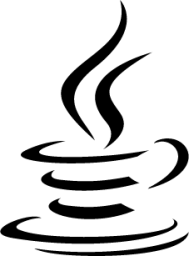

























![[Next.js]: 토스페이먼츠로 결제 연동](/images/next_logo.png)
